Accumulated Mileage in Emburse Enterprise
Accumulated mileage functionality allows a user to accumulate multiple mileage trips (such as monthly campus-to-campus visits) to be submitted as a single reimbursement. Accumulated Mileage has its own expense tile in Emburse Enterprise. If you have a fair number of mileage trips to enter, you might want to consider submitting Accumulated Mileage on a weekly basis.
Steps:
-
Start by using the "+New" button on the Emburse Enterprise dashboard to create the report. Enter the header information. The "Trip Start Date" and "Trip End Date" are the dates of the accumulated mileage period. For the "City/State/Zip" select "Accumulated Mileage" which is at the top of the dropdown. Click "Save".
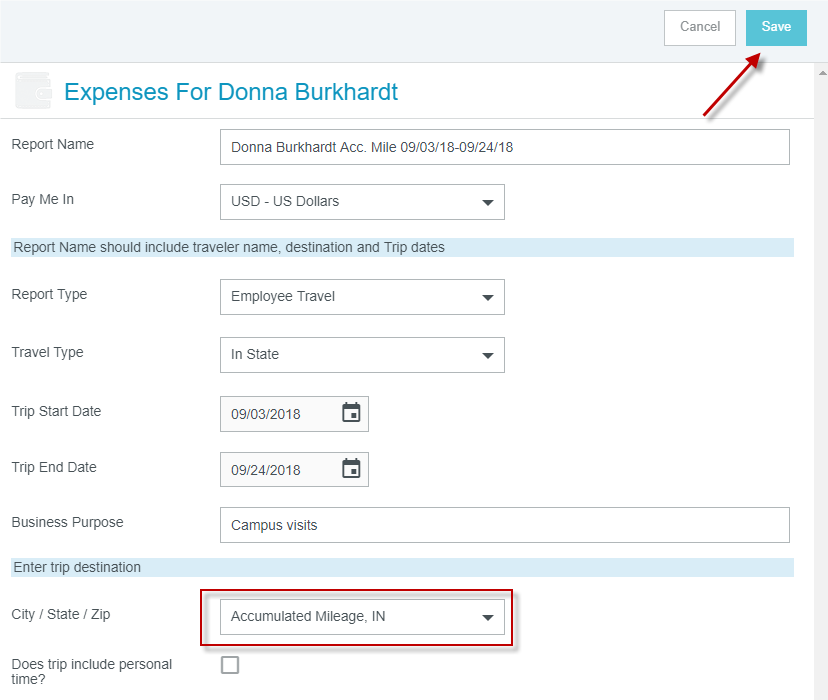
-
Select "Ground Transportation" and then click "Accumulated Mileage".
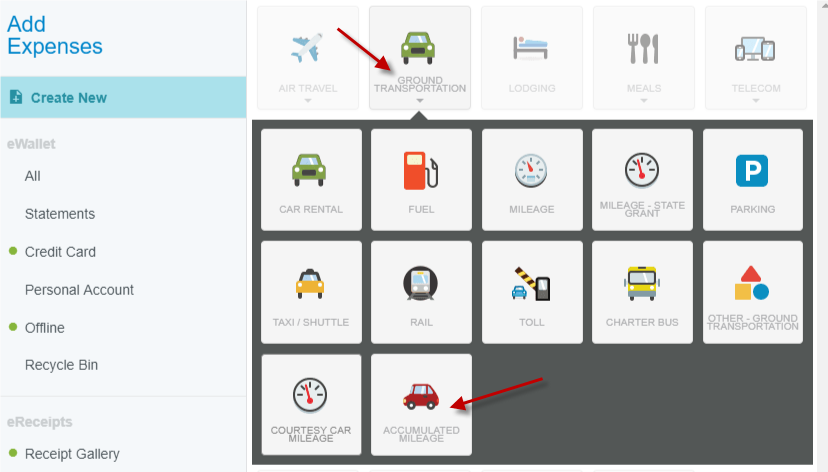
-
Enter the information similar to the screen shot below. The "Total Miles Driven" will be the total miles for the accumulate mileage period. Use the Travel Mileage Record Form found on the Travel Website to log the trip date, miles driven and purpose of each trip.
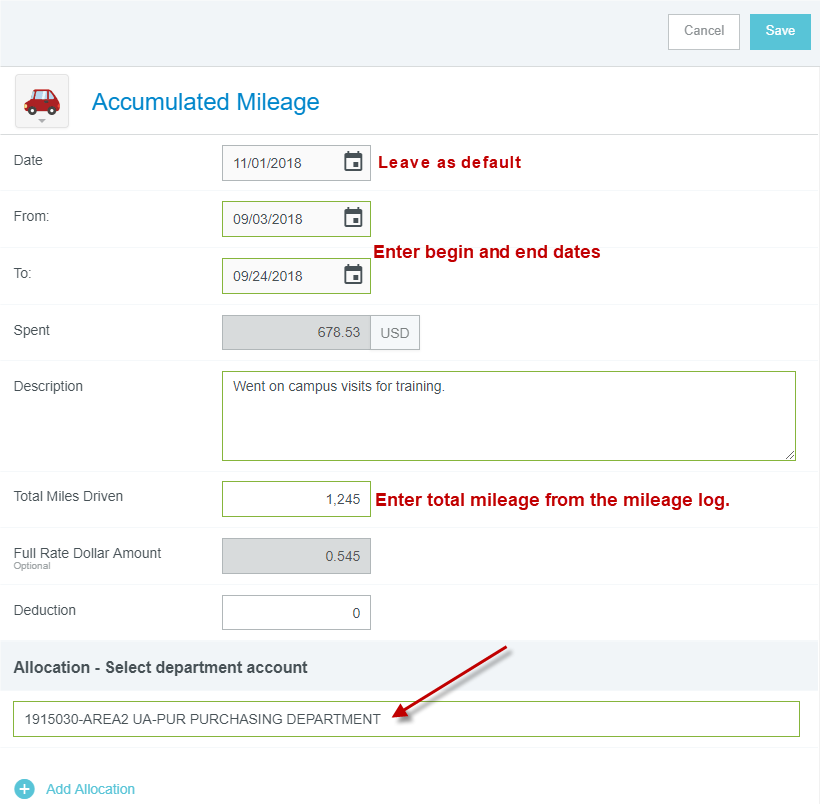
-
You will also need to attach the mileage form as supporting documentation to substantiate the total number of miles entered.
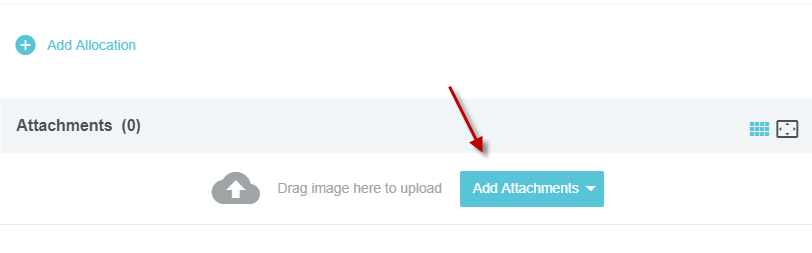
-
Once you have added the attachment, click "Save".
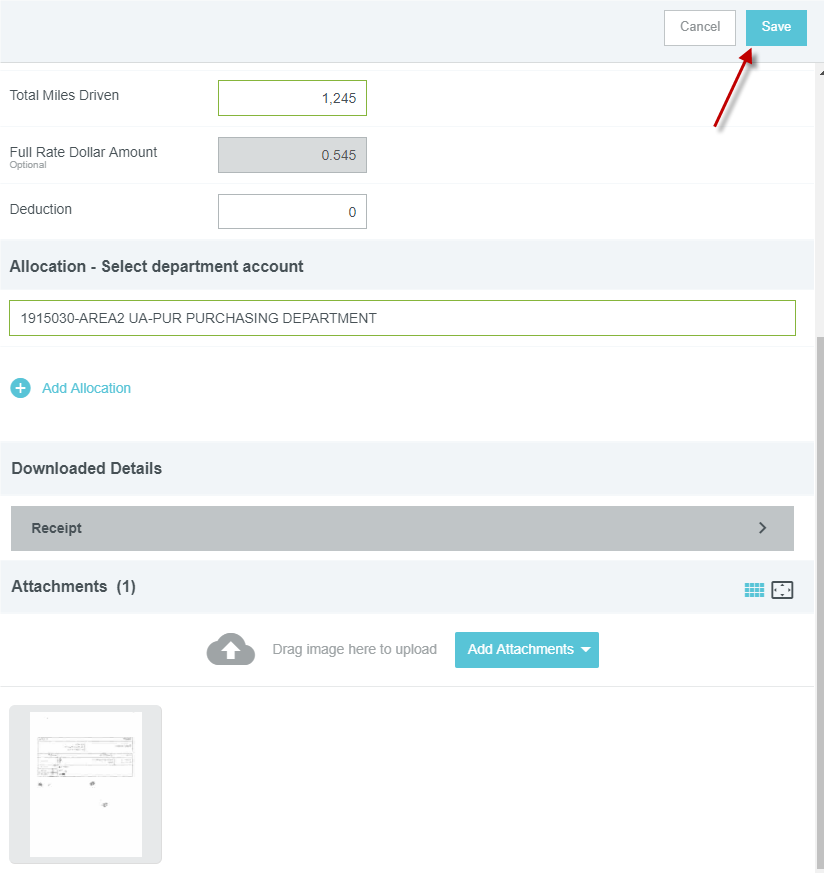
-
The green checkmark indicates that you have successfully added the Accumulated Mileage and attached the mileage log. You are now ready to "Submit" the document for the approval routing.
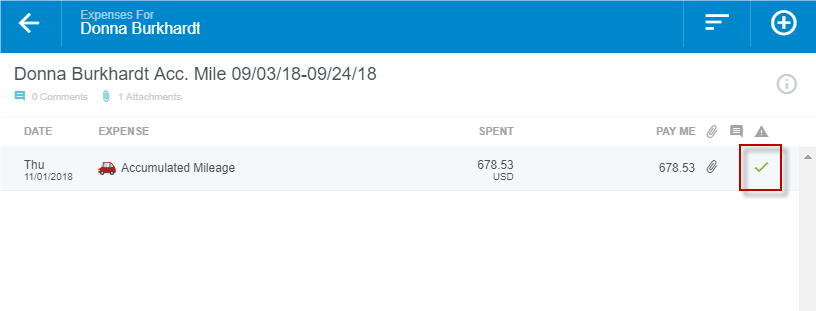

section top↑

